Remote Support Provides Help Fast! | Orlando, FL
If you are able to get remote support quickly when your computer goes wrong it can be a lifesaver.
You might also want instant remote help to solve a problem with something you are doing and not just a faulty computer.
Instant live remote support sessions are charged per 30 minutes
Need Remote Support quote Immediately
Issues that can be resolved with remote support.
A remote desktop session can resolve issues such as:
Guiding you through the buying and setup of Microsoft Office 365, including MS outlook setup with your email.
Malware and Virus removals
IIf you think your PC is infected with Malware or a Virus then we can fix it. Also, we may be able to remove malware and viruses but if not then your PC can come to us at no extra charge.
While using your PC we can set you up with anti-virus and malware protection software too.
Alternatively, we can come out to you and take a look at it.
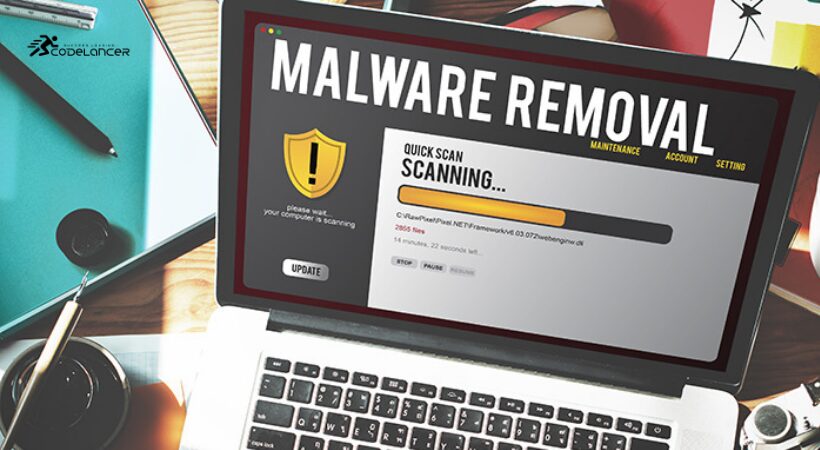
Microsoft Office setup and configurations via remote support
If you want to signup to Microsoft Office 365 and get it installed and configured then we can help you. We can walk you through the signup and take care of the install with you.
Furthermore, we can help you choose the right subscription to avoid wasting money and get the software you really need. On top of that, we will help you set-up your Microsoft Outlook with your emails too and show you how to back it up safely.

Software installation or removals
Remote desktop support can also be useful for a PC cleanup such as removing lots of unused software. Because removing old unused software will free up disk space and help your PC to run better.
You can also ask us to set-up new software for you such as Adobe Suite or security software. We would always recommend using Avast Antivirus.
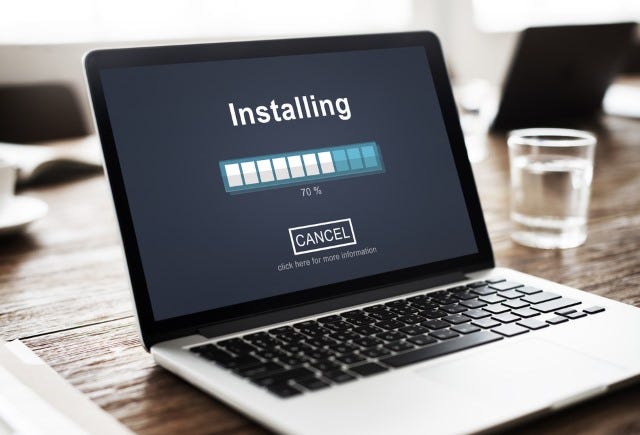
Installing new software should be a straightforward process, but it can sometimes be plagued by issues that prevent successful installation. These problems can arise due to a variety of reasons, from insufficient system resources to conflicts with existing software. In this blog post, we’ll explore common software installation problems, their causes, and practical solutions to help you overcome these challenges.
Common Software Installation Problems
1. Insufficient Disk Space One of the most common issues is running out of disk space during installation. This can cause the installation process to halt or fail completely.
2. Compatibility Issues Some software may not be compatible with your operating system or hardware, leading to installation errors.
3. Corrupted Installation Files Downloaded installation files can become corrupted, causing errors when you try to install the software.
4. Missing Prerequisites Certain software requires specific prerequisites, such as runtime libraries or frameworks, to be installed beforehand.
5. Administrative Privileges Some software installations require administrative privileges. If you’re not logged in as an administrator, the installation may fail.
6. Antivirus Interference Antivirus software can sometimes mistakenly identify legitimate installation files as threats, blocking the installation process.
Solutions to Software Installation Problems
1. Free Up Disk Space Before installing new software, ensure you have enough disk space. Remove unnecessary files or move large files to an external drive or cloud storage to free up space.
2. Check Compatibility Verify that the software you are trying to install is compatible with your operating system and hardware. Check the software’s documentation or website for system requirements.
3. Re-Download Installation Files If you suspect that the installation files are corrupted, try re-downloading them from a reliable source. Ensure that the download completes without interruptions.
4. Install Prerequisites Ensure that any required prerequisites are installed on your system. These might include specific versions of the .NET Framework, Java, or Visual C++ Redistributable packages.
5. Run as Administrator If administrative privileges are required, right-click the installer and select “Run as administrator.” This can resolve permission-related issues.
6. Temporarily Disable Antivirus If you suspect that your antivirus software is interfering with the installation, temporarily disable it during the installation process. Remember to enable it again afterward.
7. Clean Boot Performing a clean boot can help eliminate software conflicts. This starts your system with a minimal set of drivers and startup programs. Instructions for a clean boot can be found on the official support pages for Windows and macOS.
Preventive Measures to Avoid Installation Problems
1. Keep Your System Updated Ensure your operating system and all drivers are up to date. Updates often include fixes that improve compatibility and performance.
2. Use Reliable Sources Download software only from reputable sources to avoid corrupted files and malware. Official websites and trusted app stores are your best bet.
3. Regular Maintenance Regularly clean up your system to free up disk space and ensure smooth operation. Tools like Disk Cleanup (Windows) or CleanMyMac can help.
4. Backup Important Data Before installing new software, back up important data. This ensures you can recover your files in case something goes wrong during installation.
5. Check Reviews and Forums Before installing unfamiliar software, check user reviews and forums. Other users may have encountered similar issues and can offer solutions.
Conclusion
Software installation problems can be frustrating, but with the right approach, they are often solvable. By understanding common causes and applying the solutions outlined above, you can successfully install your software and avoid future issues. Regular system maintenance and careful downloading practices will help keep your system running smoothly and ensure hassle-free software installations.
For professional assistance with software installation problems, contact Urgent Computer Repair. Our experts are ready to help you overcome any installation challenges and ensure your software works flawlessly.
